📱 Hidden Features in Your Smartphone You Never Knew (But Will Use Every Day!)
Let’s be honest—your smartphone is basically your third hand. You use it to text, scroll, snap, stream, shop, and even sleep. But here’s the twist: beneath that sleek glass screen lies a treasure trove of hidden features that most people never discover. These aren’t gimmicks—they’re powerful tools that can make your life easier, safer, and way more fun.
Ready to unlock the secret superpowers of your phone? Let’s dive in.
1. 🧭 The Hidden Compass and Level Tool
Your phone isn’t just a GPS machine—it’s also a compass and a carpenter’s level. On iPhones, open the Compass app and swipe left to reveal a digital level. Android users can find similar tools in the Google Maps app or by downloading “Measure” from Google.
Use it to:
Hang picture frames perfectly
Check if your desk is tilted
Find true north when hiking
It’s like having a toolbox in your pocket.
2. 🗣️ Live Caption for Any Audio
Imagine watching a video in a noisy café or scrolling through Instagram without headphones. Android’s Live Caption feature automatically captions any audio or video playing on your phone—even if it’s muted.
No subtitles? No problem. It works offline too.
To activate: Go to Settings > Accessibility > Live Caption.
iPhone users can enable similar features under Accessibility > Subtitles & Captioning.
3. 🔍 Magnifying Glass Mode
Ever squint at tiny text on a medicine bottle or a restaurant menu in dim lighting? Your phone can become a magnifying glass.
On iPhone: Settings > Accessibility > Magnifier (turn it on). Then triple-click the side button to launch it.
On Android: Settings > Accessibility > Magnification. You can zoom in on anything with a triple tap.
It’s perfect for reading fine print, inspecting jewelry, or helping grandma read the newspaper.
4. 📷 Scan Documents Like a Pro
Forget clunky scanners. Your phone can scan documents with stunning clarity.
On iPhone: Open the Notes app, tap the camera icon, and choose “Scan Documents.”
On Android: Use Google Drive > Tap the “+” > Scan.
It auto-detects edges, adjusts lighting, and saves as PDF. Great for receipts, contracts, handwritten notes, or even old photos.
5. 🧠 Back Tap Shortcuts (iPhone Only)
This one feels like magic. You can double or triple tap the back of your iPhone to trigger actions—like taking a screenshot, opening the camera, or launching an app.
To set it up: Settings > Accessibility > Touch > Back Tap.
Want to turn on the flashlight with a tap? Done. Launch TikTok? Easy. It’s customizable and surprisingly addictive.
6. 💤 Bedtime Mode That Actually Works
Most people know about Do Not Disturb, but Bedtime Mode takes it further. It dims your screen, silences notifications, and even tracks your sleep.
On Android: Settings > Digital Wellbeing > Bedtime Mode.
On iPhone: Health App > Sleep > Set Up Sleep Schedule.
It’s like tucking your phone into bed so you can actually rest.
7. 🧼 Clean Up Your Phone With a Secret Code
Android users can dial *#9900# to access a hidden menu that lets you clean up system storage and logs. It’s like spring cleaning for your phone.
Warning: Use with caution. Don’t mess with settings you don’t understand.
iPhone users can go to Settings > iPhone Storage to offload unused apps and clear caches.
8. 🧭 Offline Maps for Zero Signal Zones
Going on a road trip or hiking in the wild? Download maps ahead of time so you’re never lost—even without signal.
Google Maps: Tap your profile > Offline Maps > Select Area > Download.
Apple Maps: iOS 17+ now supports offline maps too!
It’s a lifesaver when you’re off-grid or traveling abroad.
9. 🎙️ Voice Control Everything
Both Android and iPhone have powerful voice control features that go beyond Siri and Google Assistant.
On iPhone: Settings > Accessibility > Voice Control. You can navigate your phone entirely with voice commands.
On Android: Settings > Accessibility > Voice Access. Say “Open Instagram” or “Scroll down” and watch it obey.
Perfect for hands-free multitasking or accessibility needs.
10. 🕵️♂️ Hidden App Lock and Privacy Vaults
Want to hide sensitive apps or photos? Many phones have built-in privacy vaults.
Samsung: Secure Folder
Xiaomi: Hidden Apps
OnePlus: App Locker
iPhone: Use Screen Time > App Limits or hide apps in folders
You can lock apps with fingerprint, PIN, or even face recognition. Your secrets are safe.
11. 🧭 Emergency SOS Features
Your phone can save your life. Literally.
iPhone: Press and hold the side button + volume to trigger Emergency SOS.
Android: Settings > Safety & Emergency > Emergency SOS.
You can set it to call emergency services, send your location to trusted contacts, and even record video automatically.
Test it. Set it up. You’ll thank yourself later.
12. 🧠 Smart Text Selection
This one’s subtle but brilliant. On Android, when you select text, it suggests relevant actions—like opening a map for an address or dialing a phone number.
On iPhone, long-pressing a number or address gives similar options.
It’s like your phone reads your mind.
Want to unlock advanced features? Tap “Build Number” 7 times in Settings > About Phone to enable Developer Mode (Android).
You can:
Speed up animations
Fake your GPS location
Monitor background processes
Just don’t go too wild—some settings can mess things up.
Final Thoughts: Your Phone Is Smarter Than You Think
Most people use only 20% of their phone’s capabilities. But now you’re part of the elite 1% who knows the secret tricks.
Whether you’re scanning documents, navigating with voice, or tapping the back of your phone like a wizard, these hidden features can transform your daily routine.
So go ahead—explore, experiment, and share these hacks with your friends. Your phone isn’t just smart. It’s genius.




0 Comments